Elementor has revolutionized WordPress page building by offering incredible flexibility with its container system. But many users wonder, how to make Elementor container full width to create visually stunning, edge-to-edge website sections. Using full width containers allows your design to breathe and gives your content a modern, expansive feel that captivates visitors.
In this guide, we’ll explain exactly what an Elementor container full width layout is, why it matters for your site’s design, and show you step-by-step how to achieve it. Along the way, you’ll also learn how to maintain a perfect 16:9 aspect ratio for your containers and efficiently use Elementor container copy and paste features to save time.
Whether you’re a beginner or an advanced WordPress user, this article will give you the tools and tips to master full width containers in Elementor and enhance your website’s user experience and aesthetics.
Table of Contents
How to Make Elementor Container Full Width (Step-by-Step)
The Elementor container layout system is powerful, but many users struggle with getting their layout to truly span the full width of the screen. If you’re wondering how to make Elementor container full width, you’re not alone. Here’s a clear, step-by-step solution to achieve this effect using both the container settings and the page-level layout options.
Step 1: Set Page Layout to Full Width
- Edit your page with Elementor.
- In the WordPress sidebar, go to the Page Settings (gear icon in the bottom left corner).
- Under Page Layout, select Elementor Full Width or Canvas.
- This removes default theme padding and gives Elementor full control over width.
Step 2: Adjust Container Settings
- Select the Container widget you want to make full width.
- Under the Layout tab, make sure:
- Width is set to
Full Width. - Content Width is set to
Boxedif you want internal padding, orFull Widthfor edge-to-edge content.
- Width is set to
- Ensure Gap Between Elements is set to
No Gapif you want a flush design.
Step 3: Check for Theme Padding or Margins
Even after setting the container to full width, some themes (like Astra, OceanWP, or Hello) may have extra padding or margins. To fix:
- Navigate to the Advanced tab of the container.
- Set all margins and padding to
0. - You can also inspect with browser dev tools to see where extra spacing is coming from.
Bonus Tip:
If you’re building a Hero section, combine full width with viewport height (VH) settings for a high-impact banner.
For more detailed official guidance, check Elementor’s documentation:Elementor Full Width Sections.
Tips to Fix Full Width Not Working in Elementor
Sometimes, even after setting your container and page layout to full width, you might notice that the Elementor container full width isn’t displaying as expected. Here are some common reasons and how to fix them:
Theme Restrictions
Some WordPress themes impose container width limits or add padding that overrides Elementor settings. To fix this:
- Use a theme fully compatible with Elementor, like Hello Elementor.
- Check your theme’s customizer or layout settings to disable content width restrictions.
Parent Container or Section Limits
If your container is inside another section or widget with fixed width or padding, it may prevent full width.
- Inspect parent elements and ensure their widths and paddings are set to allow full width.
- Remove or reduce any max-width or margin restrictions.
Browser Cache and Plugin Conflicts
Caching plugins or CSS minification can prevent layout updates from showing.
- Clear your site and browser cache after making changes.
- Temporarily deactivate optimization plugins to check for conflicts.
Use Custom CSS for Precise Control
If built-in options aren’t enough, add this CSS snippet to your container’s Advanced > Custom CSS:
selector {
width: 100vw !important;
max-width: 100% !important;
margin-left: calc(-50vw + 50%);
}This forces the container to stretch edge-to-edge while centering content correctly.
By troubleshooting these common issues, you can ensure your Elementor container full width design looks perfect across all devices.
How to Maintain a 16:9 Aspect Ratio for Elementor Container
Maintaining a 16:9 aspect ratio for Elementor container is crucial when embedding videos, sliders, or any visual content where proportional scaling enhances user experience and design consistency. Whether you’re building a full-screen hero section or embedding a YouTube video, aspect ratio matters.
Here’s how you can preserve a perfect 16:9 layout inside Elementor:
Method 1: Use Elementor’s Aspect Ratio Settings (Pro or Flexbox Container)
- Select the Container where your media (video/image/section) is placed.
- Under Layout > Aspect Ratio, choose
16:9from the dropdown. If it’s not available, enter it manually as56.25%(which is 9 divided by 16 × 100). - Apply
position: relativeto the parent container andposition: absoluteto the inner element if needed.
Method 2: Use Custom CSS (For Any Elementor Version)
If you’re using the free version or older Elementor setups:
- Assign a CSS class to the container, such as
.aspect-16by9 - Go to Advanced > Custom CSS and paste this:
.aspect-16by9 {
position: relative;
width: 100%;
padding-top: 56.25%; /* 16:9 aspect ratio */
}
.aspect-16by9 > * {
position: absolute;
top: 0;
left: 0;
width: 100%;
height: 100%;
}This method uses padding to maintain the ratio across all screen sizes — a trick also used for responsive iframes.
Why This Matters:
- Prevents visual distortion when resizing
- Improves mobile responsiveness
- Keeps embedded content like videos looking clean and professional
- Enhances layout stability across devices
You can apply this same method whether you’re creating a gallery, video section, or an Elementor container full width layout that also needs to maintain fixed proportions.
How to Copy and Paste Elementor Containers Efficiently
Managing multiple pages or sections in Elementor often means you’ll want to reuse containers to maintain design consistency and save time. Here’s how you can copy and paste Elementor containers effectively:
Step 1: Select the Container
Hover over the container you want to duplicate until the blue border and toolbar appear. Click the six-dot icon at the top center to select the entire container.
Step 2: Copy the Container
Right-click the six-dot icon and choose Copy from the context menu. Alternatively, use the keyboard shortcut Ctrl+C (Cmd+C on Mac).
Step 3: Paste the Container
Navigate to the page or section where you want to insert the copied container. Right-click the area and select Paste or press Ctrl+V (Cmd+V on Mac). Elementor will duplicate the container with all its content and styling intact.
Tips for Smooth Copy-Pasting
- Cross-page pasting: You can copy containers between different pages or templates within the same Elementor interface.
- Save as Template: For frequent reuse, save your container as a template by right-clicking and selecting Save as Template. This lets you insert it anytime without copying each time.
- Check Responsive Settings: After pasting, verify responsive design settings (mobile/tablet) to ensure your container looks great on all devices.
Mastering the copy-paste functionality streamlines your workflow and keeps your site’s Elementor container full width design uniform across pages.
Bonus Tips for Optimizing Elementor Containers
If you’re working with Elementor containers and aiming for a pixel-perfect design across all devices, a few optimization strategies can go a long way—especially when you’re trying to maintain a full width layout or responsive aspect ratios. Here’s how to take your container design to the next level:
1. Optimize Responsive Settings for Mobile and Tablet
Elementor allows you to fine-tune layouts per device. After creating your container, switch to Responsive Mode (bottom-left icon in the editor) and check layouts for:
- Mobile: Adjust padding, margin, font sizes, and alignment.
- Tablet: Tweak column widths and spacing for medium-sized screens.
- Use the hide/show on device feature to create device-specific elements if needed.
💡 Tip: Always preview changes on real devices, not just in Elementor’s responsive preview.
2. Use Custom CSS for Advanced Layouts
Sometimes, built-in settings don’t offer enough flexibility. Custom CSS helps you:
- Maintain Elementor container full width layouts when themes conflict.
- Fix sticky sections or overlapping issues.
- Create custom grids, animations, or alignment controls.
🛠️ If you’re using Elementor Pro, add CSS directly to the container via the Advanced > Custom CSS tab.
3. Avoid Layout Breakage With These Best Practices
Layout breaking is a common issue when:
- Containers have conflicting padding/margin settings.
- Width is not set properly (use 100% width for full span).
- Overlapping elements stack incorrectly on smaller devices.
To prevent these:
- Use % or VW units for width, not fixed pixels.
- Avoid over-nesting containers or sections.
- Test your layout with real content, not just placeholders.
Properly optimizing your Elementor containers ensures your design looks flawless across every screen. Whether you’re aiming for a full width layout, a responsive design, or a unique style using CSS, following these best practices guarantees better performance and visual consistency.
Frequently Asked Questions (FAQ)
How to make Elementor container full width without breaking the layout?
To make an Elementor container full width, go to the container’s layout settings and set the width to 100%, ensure the page layout is set to “Elementor Full Width” under page settings, and check for conflicting theme padding. Adjust responsive settings to prevent layout breakage on mobile devices.
Why is my Elementor container not displaying full width?
This usually happens if the parent section or page template limits container width. Double-check your page layout, and make sure the container width is set to Full Width or Stretch Section. You may need to adjust theme settings or use custom CSS to override width constraints.
Can I maintain a 16:9 aspect ratio in Elementor containers?
Yes! Use the padding-bottom trick with percentage values. For a 16:9 aspect ratio, set the container’s height to auto and apply padding-bottom: 56.25%. This ensures that your Elementor container maintains the correct proportion across all devices.
How do I make Elementor containers responsive for mobile and tablet?
Use Elementor’s built-in Responsive Mode to adjust padding, margins, alignment, and text size per device. You can also duplicate a container and tailor each version for desktop, tablet, or mobile using visibility settings.
Is there a way to copy and paste Elementor containers across pages?
Absolutely. Right-click the container’s 6-dot handle, choose Copy, then go to your target page and Paste it in the desired section. For frequent reuse, save the container as a Template and insert it anywhere from your template library.
How to use custom CSS for Elementor container full width control?
Elementor Pro users can apply custom CSS directly within the widget. You can use width: 100vw; or max-width: 100%; to force full width. Always test changes in responsive preview mode and adjust media queries as needed.
What’s the difference between Elementor container and section?
Elementor’s Container (Flexbox) is the new standard for layouts, replacing the old Section + Column model. Containers offer more flexibility, performance, and responsive control, making them ideal for creating full width designs.
Why does my container have extra white space on the sides?
This usually results from default theme padding or margin settings. Set padding/margin to 0 in the container’s Advanced settings, and check the theme customizer. You may also need to override styling using CSS.
Can I center content inside a full width Elementor container?
Yes! Use the Align Items: Center and Justify Content: Center settings under Flexbox layout. These tools help you center text, images, or buttons both vertically and horizontally within the container.
How do I troubleshoot layout problems with Elementor container full width?
First, inspect your container’s width settings and parent layout. Disable any theme-level constraints, clear the Elementor cache, and test layout on multiple devices. If needed, use CSS overrides or consult Elementor documentation.
Final Thoughts: Mastering Full-Width Design in Elementor
Learning how to make Elementor container full width isn’t just about stretching a layout — it’s about creating seamless, edge-to-edge experiences that look stunning on any screen. Whether you’re building a sleek landing page or a professional portfolio, getting your container layout right ensures your design stands out and performs well.
If you’re still unsure about spacing, responsiveness, or advanced styling — don’t worry.
Need help? I’m a freelance WordPress & Elementor expert with years of experience building fully responsive, high-converting websites.
👉 Want an agency-level service? Check out Quikdin — a trusted web development agency specializing in Elementor container full width designs and full website builds.
✨ For full-stack solutions, tech tools, or software integration, feel free to explore Qdinfy and Softpiq — built to support business owners and creative professionals like you.
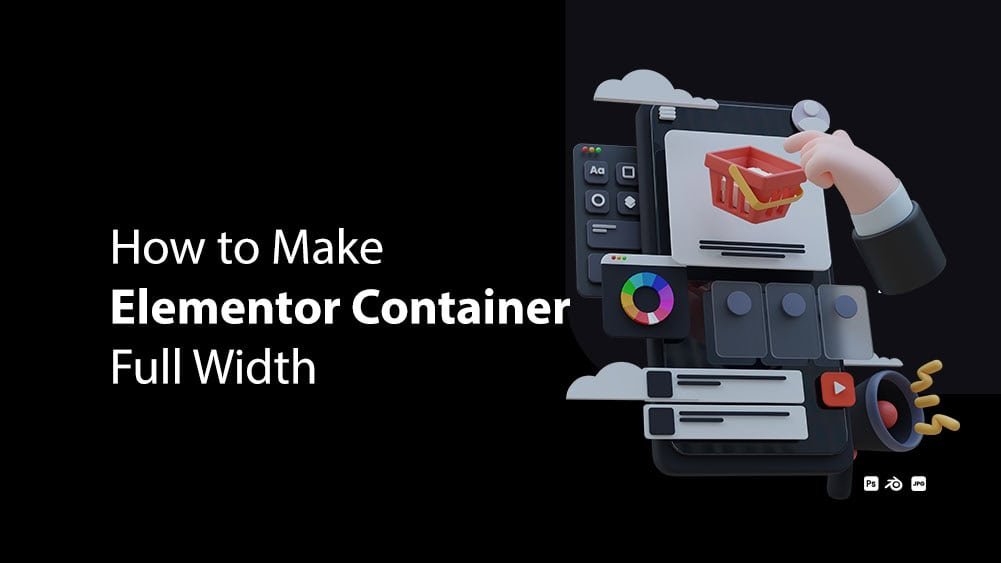
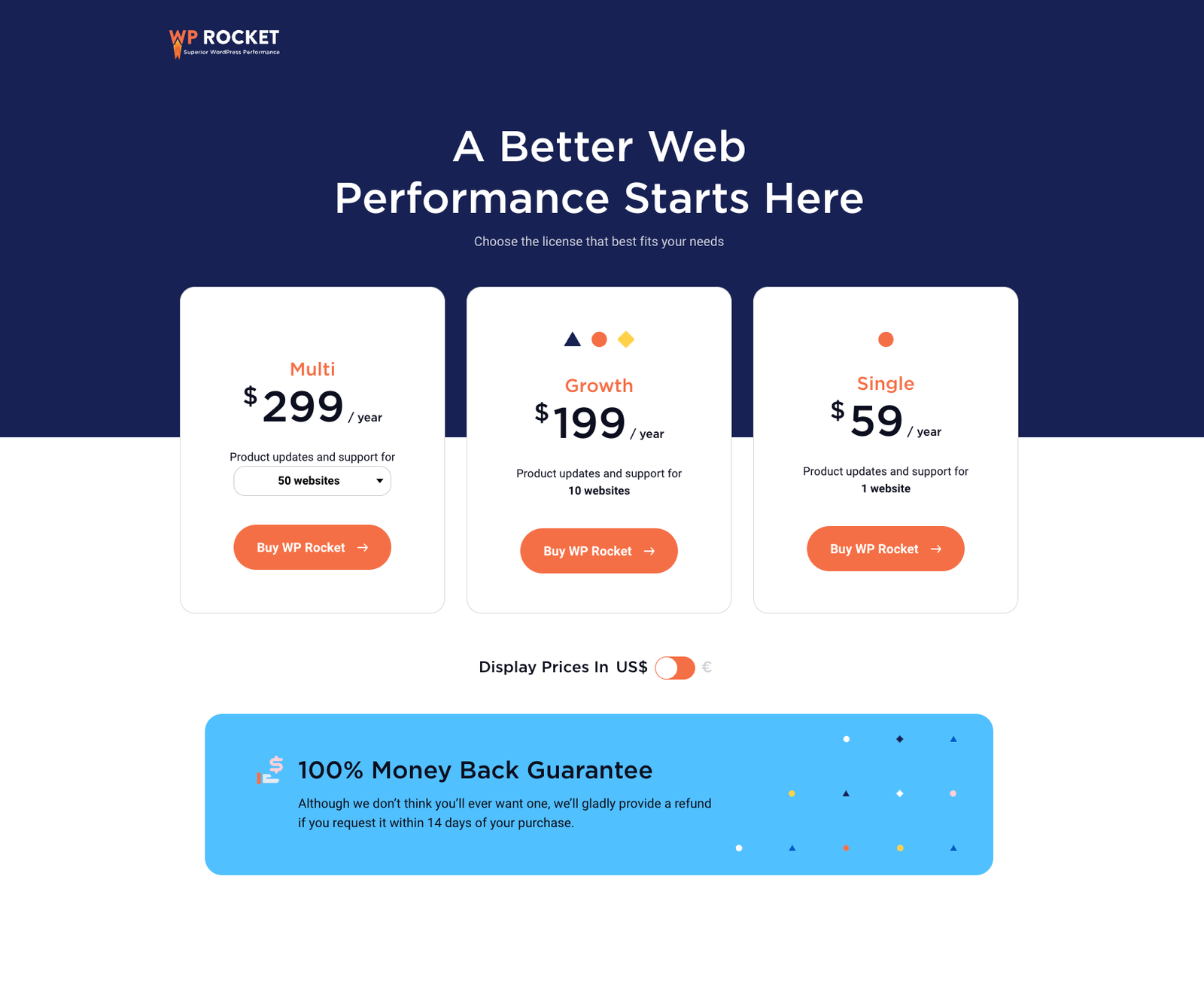
0 Comments