If you’re wondering how to edit MailPoet WooCommerce email, you’re likely trying to improve the way your WooCommerce store communicates with customers. WooCommerce’s built-in email system gets the job done—but it’s often bland, lacks branding, and offers limited customization. That’s where MailPoet WooCommerce emails come into play.
MailPoet is a powerful email marketing plugin built specifically for WordPress. It integrates seamlessly with WooCommerce and allows store owners to design beautiful, branded transactional and marketing emails—all from inside their WordPress dashboard. Whether you want to edit order confirmation emails, personalize shipping updates, or promote related products, MailPoet gives you full control.
With MailPoet, you can send individual order messages or even launch bulk email campaigns to WooCommerce customers—perfect for newsletters, special offers, and automated follow-ups. Plus, with a simple drag-and-drop editor, you don’t need to touch a single line of code to design professional-looking emails.
In this article, you’ll learn how to customize your MailPoet WooCommerce emails step by step, explore MailPoet pricing, and get expert tips to send both transactional and promotional emails the right way. Let’s get started with understanding how MailPoet works within WooCommerce.
Table of Contents
What Is MailPoet?
MailPoet is a powerful email marketing plugin designed specifically for WordPress. It enables website owners to create, send, and automate email campaigns—right from the WordPress dashboard. Unlike third-party email tools like Mailchimp or Constant Contact, MailPoet runs inside your site, giving you full control over your subscriber list, email templates, and performance reports.
With MailPoet, you can build:
- Newsletters
- Welcome emails
- Abandoned cart emails
- Automated WooCommerce emails
- Bulk email campaigns to customers
It’s beginner-friendly, using a drag-and-drop email builder that allows you to design mobile-responsive, branded emails without needing any HTML knowledge.
MailPoet is especially popular among WooCommerce users who want more customization and automation than what the default email system offers. Its ability to personalize content and deliver transactional and marketing messages in one platform makes it ideal for store owners looking to grow customer engagement.
How MailPoet Integrates With WooCommerce (Step-by-Step)
Here’s how to connect and use MailPoet with WooCommerce to edit and manage your store’s emails:
Step 1: Install and Activate MailPoet
- Go to your WordPress dashboard.
- Navigate to Plugins → Add New.
- Search for “MailPoet” and install the official plugin.
- Click Activate.
Step 2: Choose the Right Version
- The free version allows up to 1,000 subscribers and basic WooCommerce support.
- For advanced features, check MailPoet pricing and choose a premium plan.
Step 3: Connect MailPoet to WooCommerce
- After activation, MailPoet auto-detects WooCommerce (if installed).
- Go to MailPoet → Settings → WooCommerce and enable integration.
- This will allow you to edit transactional emails like:
- Order confirmation
- Shipment tracking
- Thank-you emails
Step 4: Customize Your Email Templates
- Go to MailPoet → Emails → WooCommerce Emails.
- Choose a template to customize or create one from scratch.
- Use the visual builder to:
- Add your logo
- Edit colors and fonts
- Insert order details using shortcodes
- Write personalized messages
Step 5: Automate Bulk Campaigns
- Go to MailPoet → Emails → Newsletter.
- Choose to send individual marketing or bulk emails to WooCommerce customers.
- Filter by purchase history, signup date, or product category.
Step 6: Test and Send
- Preview emails on desktop and mobile.
- Send test emails to yourself.
- Schedule or send campaigns right away.
By following these steps, you’ll unlock a much more flexible email system inside WooCommerce. Next, we’ll explore why so many store owners choose to edit their MailPoet WooCommerce emails, and what parts are most worth customizing.
Why Edit MailPoet WooCommerce Emails? Common Use Cases
If you’re looking into how to edit MailPoet WooCommerce email, you’re likely facing one or more of these challenges. While WooCommerce sends default emails out-of-the-box, many store owners find them too plain, off-brand, or limited in functionality. Here’s why editing these emails through MailPoet is not only smart—but essential for better customer engagement and conversion.
Branding and Design Consistency
Default WooCommerce emails don’t always reflect your store’s identity. With MailPoet, you can apply your brand colors, fonts, logo, and tone of voice consistently across all your MailPoet WooCommerce emails. This builds trust and strengthens your brand image.
Better Customer Experience
Personalized emails = happier customers. With MailPoet, you can customize messages to include first names, specific product details, related recommendations, or special offers. These touches make each email feel less robotic and more helpful.
Marketing Integration
Using MailPoet, you’re not limited to order confirmations. You can set up individual marketing or bulk email WooCommerce campaigns, such as post-purchase emails, restock alerts, review requests, or loyalty incentives—all using one platform.
Higher Deliverability
MailPoet uses trusted sending servers, especially on its Premium plans, to ensure your WooCommerce emails actually reach the inbox. No more landing in spam folders or being marked as unreliable.
Analytics and Subscriber Insights
Track open rates, click-throughs, and subscriber growth. With this data, you can tweak your subject lines, sending times, or content to improve results over time.
Legal Compliance and Unsubscribe Options
MailPoet automatically includes GDPR-compliant unsubscribe links and subscriber preferences, helping you stay compliant while building trust.
Whether you want to improve visual appeal, boost sales, or offer a better customer experience, learning how to edit MailPoet WooCommerce email is one of the smartest upgrades you can make to your online store.
How to Remove MailPoet Footer Branding in WooCommerce Emails
If you’re using MailPoet’s free version and wondering how to edit MailPoet WooCommerce email to remove the default footer branding (that says “Powered by MailPoet”), you’re not alone. Many store owners want fully white-labeled emails, especially when sending WooCommerce marketing emails or transactional updates. Here’s how to do it the right way:
Why MailPoet Adds Branding
By default, the free version of MailPoet adds a small “Powered by MailPoet” message to the bottom of your emails. This is common for freemium tools—it’s a trade-off for using the service at no cost.
How to Remove MailPoet Branding (Step-by-Step)
Option 1: Upgrade to MailPoet Premium
The only official way to remove the MailPoet footer is by upgrading to their Premium plan.
Steps:
- Go to your WordPress dashboard.
- Navigate to MailPoet → Settings → Key Activation.
- Purchase a premium license from MailPoet Pricing.
- Activate your license.
- Now go to MailPoet → Emails → Settings.
- Under Email Footer, disable or customize the branding section.
Once activated, your emails will be 100% white-labeled — no MailPoet text, no distractions, just your brand.
Option 2: Custom HTML Email (Advanced)
Some developers attempt to bypass the footer using HTML templates or custom email blocks, but this is not recommended unless you’re using the Premium version. Bypassing it in the free version could violate MailPoet’s terms of service.
Bonus Tip: Make the Footer Work for You
If you’re not ready to upgrade, consider customizing the footer to still look professional. Add your store’s contact info, a link to your FAQ page, or a coupon code instead. Use it as a soft conversion point.
By upgrading your MailPoet plan and removing the branding, your MailPoet WooCommerce emails will look more polished, professional, and trustworthy—making a stronger impact on your customers.
MailPoet Review: Is It Worth It?
If you’re searching for a reliable way to handle both marketing and transactional emails in WooCommerce, MailPoet stands out as one of the most convenient and deeply integrated solutions. Especially for WordPress users, MailPoet makes the email creation process feel like a natural part of the platform. But is it really worth upgrading to Premium?
For starters, the free version of MailPoet is generous enough to get small stores off the ground. You can manage up to 1,000 subscribers, send newsletters, and automate basic WooCommerce emails. However, the MailPoet branding in email footers and the lack of advanced automation limit its potential for serious ecommerce businesses.
With the Premium version, everything changes. You can create advanced automations—such as abandoned cart reminders, thank-you sequences, or upsell campaigns—right inside your WordPress dashboard. The Premium plan also unlocks branding removal, higher deliverability through MailPoet’s dedicated servers, and access to more detailed analytics. All of this directly impacts your store’s revenue and customer engagement.
In my experience as a freelance WordPress and WooCommerce expert, I’ve seen MailPoet outperform many third-party email tools simply because it’s built for WordPress. If you want fast setup, tight integration, and an affordable solution with ecommerce automation, MailPoet is absolutely worth it.
If you’re ready to scale your email marketing and want a polished, white-labeled experience, go with the Premium plan—and don’t forget to use coupon code FGG5 to get 5% off.
Frequently Asked Questions (FAQ)
How do I edit MailPoet WooCommerce email templates?
To edit MailPoet WooCommerce email templates, navigate to the MailPoet plugin dashboard in your WordPress admin area. From there, select the email you want to customize, such as order confirmation or abandoned cart, and use the drag-and-drop editor to modify content, design, and branding.
Can I customize all WooCommerce emails with MailPoet?
Yes, MailPoet allows you to customize most WooCommerce emails including order notifications, invoices, and marketing newsletters. Learning how to edit MailPoet WooCommerce email settings gives you full control over your store’s customer communication.
Is it possible to remove the MailPoet footer or branding from WooCommerce emails?
Yes. By upgrading to MailPoet Premium, you can remove MailPoet’s footer branding and add your own custom footer. This is a common question when users want a professional look for their WooCommerce emails.
How can I send individual or bulk marketing emails via MailPoet for WooCommerce?
MailPoet supports sending both individual transactional emails and bulk marketing campaigns. Once you understand how to edit MailPoet WooCommerce email campaigns, you can segment your list and send targeted emails to boost sales.
What are the best MailPoet pricing options for WooCommerce users?
MailPoet offers a free plan for up to 1,000 subscribers with basic email features. For advanced options like footer removal, automation, and premium support, the paid plans start at $10/month. Knowing how to edit MailPoet WooCommerce email templates is easier with Premium support.
Can I fully integrate MailPoet with WooCommerce without coding?
Absolutely. MailPoet provides seamless WooCommerce integration with no coding required. Learning how to edit MailPoet WooCommerce email content is user-friendly, thanks to its drag-and-drop editor and pre-built email templates.
Final Thoughts: Is MailPoet Right for Your WooCommerce Store?
In today’s fast-paced ecommerce world, email marketing isn’t just an option—it’s a necessity. Whether you’re sending newsletters, order confirmations, or abandoned cart reminders, your emails represent your brand. That’s why choosing the right tool matters. If you’ve been wondering how to edit MailPoet WooCommerce email, streamline automation, or remove the default footer, MailPoet offers all of that in a single, native WordPress solution.
- For small stores, the free MailPoet plan is a great way to start without needing extra plugins or services.
- For growing businesses, upgrading to MailPoet Premium unlocks professional features like white-label emails, advanced automation, and better deliverability.
But MailPoet isn’t the only option.
Alternatives to MailPoet
If you’re looking for different features or already using a specific service, here are some trusted alternatives:
- Klaviyo – Powerful automation with Shopify/WooCommerce integration (better for advanced marketers).
- MailerLite – Simple, clean, and budget-friendly; good for newsletters.
- FluentCRM – A self-hosted WordPress CRM and email marketing tool with WooCommerce support.
- Sendinblue (Brevo) – Great transactional email + SMS marketing suite.
However, none of these options offer the tight native integration with WooCommerce that MailPoet does. That’s what makes it ideal for WordPress-based online stores looking for simplicity and control.
Need Help?
If you’re still unsure how to properly set up, edit, or customize MailPoet for WooCommerce — I can help. As a freelance WordPress and WooCommerce expert, I provide hands-on support, customization, and optimization for your store. I’ve worked with 3,000+ clients and offer both one-time services and ongoing support.
You can hire me directly or work with Quikdin — a trusted WordPress agency — or Qdinfy if you need a full-stack ecommerce solution. All services are secure, and you only pay after the job is done.
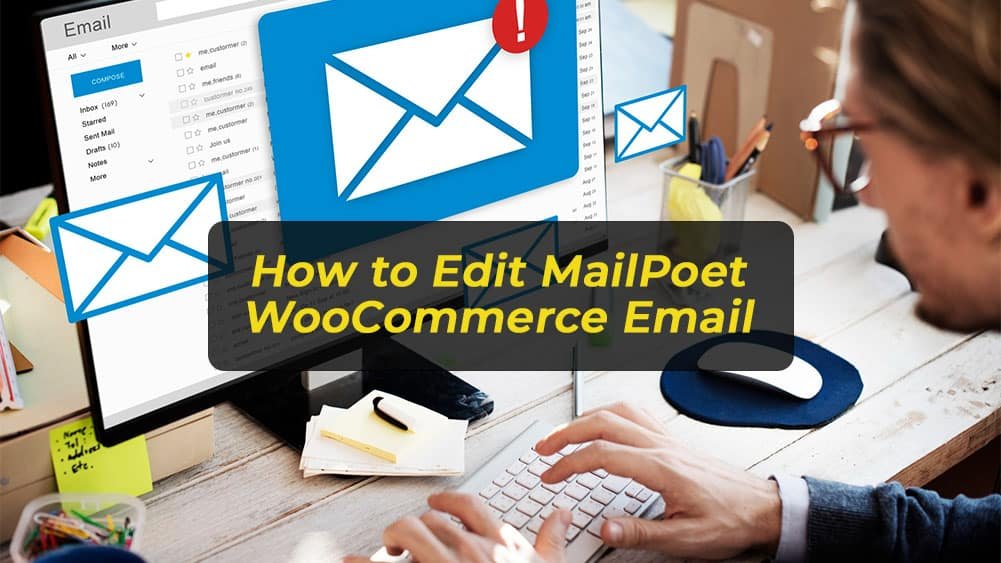
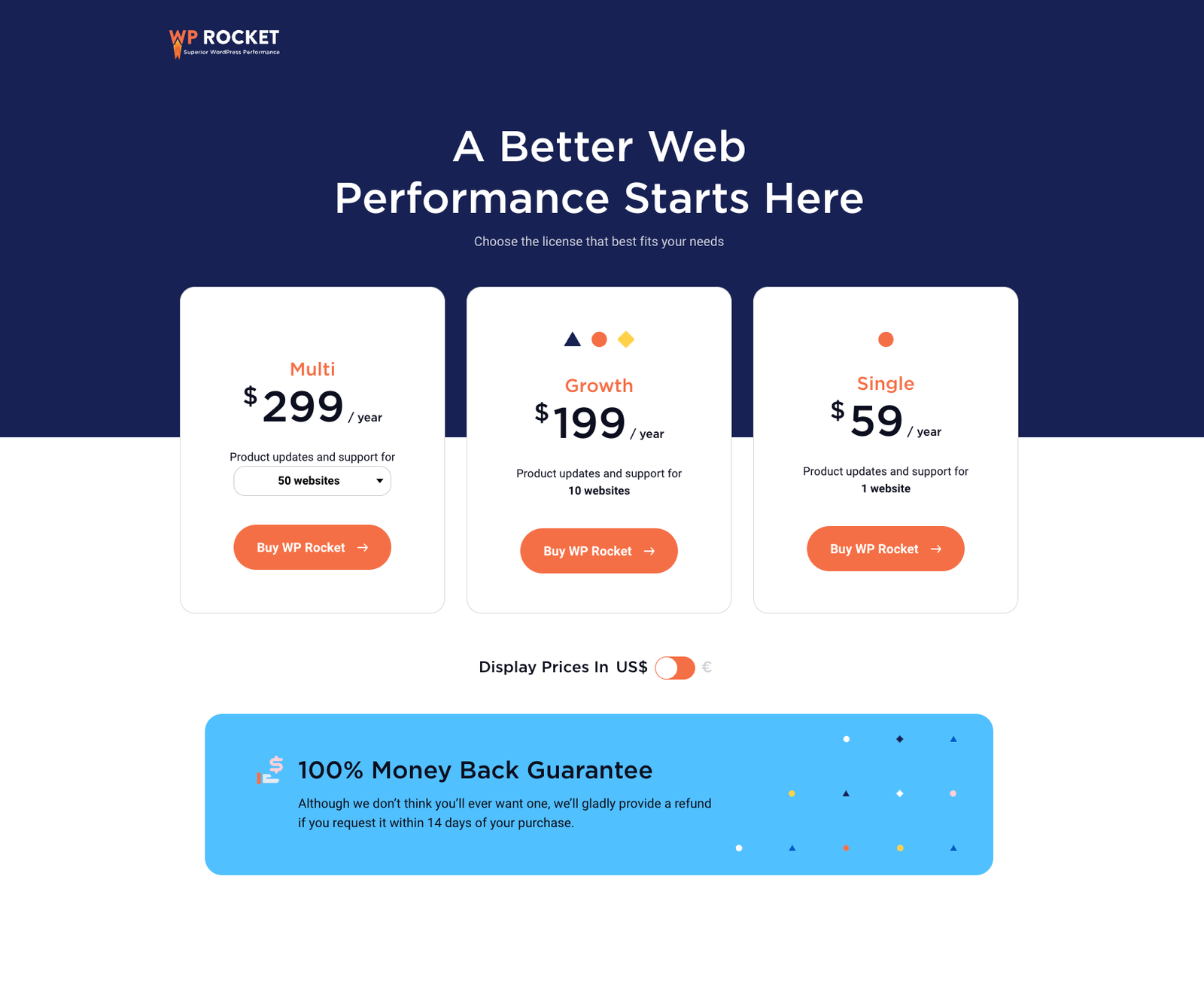
0 Comments