If you’re running a WooCommerce store with Divi, you might have noticed that the Product SKU doesn’t show up by default on your product pages. This can be frustrating because SKUs play a crucial role in managing your inventory and helping customers reference specific products easily.
In this article, you’ll learn how to show SKU on WooCommerce product page Divi using a simple, tested solution that works perfectly with Divi’s flexible design system. Whether you’re a store owner or developer, this guide will help you improve your product pages with clear SKU visibility.
As a Divi expert and WordPress developer providing services globally, I’ve helped many businesses enhance their WooCommerce stores with customizations like this one. By the end of this guide, you’ll know exactly how to add SKUs to your product pages and make your store more user-friendly.
Table of Contents
What Is Product SKU and Why Show It?
A Product SKU (Stock Keeping Unit) is a unique identifier assigned to each product in your WooCommerce store. It helps you track inventory, manage stock levels, and reference products quickly during sales or support.
Knowing how to show SKU on WooCommerce product page Divi is important because displaying the SKU helps customers verify the exact product they want, especially if your store offers similar items or variations. It also streamlines communication if customers contact support asking for a product reference.
By default, WooCommerce stores SKUs for products but often doesn’t display them prominently on product pages, especially when using Divi’s custom layouts. This can lead to confusion or extra work when customers ask for SKU details.
Showing the SKU on product pages builds transparency and professionalism, making it easier for both store owners and customers to stay organized.
The Problem: SKU Not Showing on WooCommerce Product Page Divi
One common challenge many WooCommerce store owners face is that the Product SKU does not automatically appear on the product pages when using Divi. This leads many to search for how to show SKU on WooCommerce product page Divi because it’s essential for inventory management and customer clarity.
The reason for this is that Divi’s WooCommerce modules and layouts often do not include the SKU field by default. So even though WooCommerce stores the SKU data, the theme does not output it visibly on the product page.
This causes frustration for store owners who want to show SKU on product page WooCommerce to make it easy for customers and support teams to reference products precisely.
Without the SKU visible, customers might struggle to confirm they’re ordering the correct item, especially if your product catalog has many variations or similar products.
Understanding how to show SKU on WooCommerce product page Divi is the first step to fixing this limitation and improving your store’s user experience.
How to Show SKU on WooCommerce Product Page Divi (Code Solution)
To solve the problem of SKUs not displaying, here’s a simple and tested code snippet that shows how to show SKU on WooCommerce product page Divi. This code safely adds the SKU below the product name in the cart and can be adjusted to show on the product page as well.
Step-by-Step Guide:
- Add the following PHP code to your child theme’s
functions.phpfile or use a plugin like “Code Snippets” for safer management:
<?php
add_filter( 'woocommerce_cart_item_name', 'divi_engine_sku_cart_page', 99, 3 );
function divi_engine_sku_cart_page( $item_name, $cart_item, $cart_item_key ) {
// The WC_Product object
$product = $cart_item['data'];
// Get the SKU
$sku = $product->get_sku();
// When sku doesn't exist
if(empty($sku)) return $item_name;
// Add the sku
$item_name .= '<br><small class="product-sku">' . __( "SKU: ", "woocommerce") . $sku . '</small>';
return $item_name;
}
?>- Save the changes and clear your site cache if you use any caching plugin.
- This will show SKU on product page WooCommerce cart items. To display the SKU on the single product page itself, you can add a similar function targeting the product page hooks in WooCommerce or customize your Divi product template to include SKU display.
This solution is lightweight, compatible with the latest WooCommerce and Divi versions, and ensures your customers and store managers see the Product SKU clearly.
Knowing how to show SKU on WooCommerce product page Divi using this method improves transparency and helps reduce customer confusion.
Additional Tips to Customize SKU Display on Divi WooCommerce Product Pages
Once you know how to show SKU on WooCommerce product page Divi using code, you might want to improve its appearance to match your site’s design and ensure it stands out clearly to your customers.
Styling the SKU with CSS
Add this CSS snippet to Divi > Theme Options > Custom CSS or your child theme stylesheet to style the SKU text:
.product-sku {
display: block;
font-size: 14px;
color: #555555;
margin-top: 5px;
font-weight: 600;
}
Positioning the SKU
Depending on your Divi product layout, you can choose to display the SKU:
- Below the product title
- Near the price
- In the product description area
If you’re using Divi’s WooCommerce modules or custom templates, you can add the SKU via hooks or directly insert the SKU shortcode or PHP function where it fits best.
Why Customize SKU Display?
Customizing how to show SKU on WooCommerce product page Divi helps keep your product pages consistent and professional-looking. It also enhances user experience by making important product information clear and accessible.
Why Hire a Divi Expert for WooCommerce Customizations?
Many WooCommerce store owners struggle with how to show SKU on WooCommerce product page Divi because Divi’s default modules don’t always offer easy customization. Tweaking code and styling requires experience to avoid breaking your site or losing functionality.
That’s where a professional Divi expert and WordPress developer comes in. With years of experience in Divi and WooCommerce, I provide tailored solutions that ensure your store looks great, works flawlessly, and offers the features you need — including custom SKU display.
By hiring an expert, you save time, reduce frustration, and get peace of mind knowing your WooCommerce product pages are optimized for both desktop and mobile users.
I provide services globally, helping businesses worldwide improve their Divi WooCommerce stores with clean, efficient code and professional design. Whether you need help showing SKU on product page WooCommerce, fixing layout issues, or adding custom functionality, I’m here to help.
Interested? Visit Quikdin or Qdinfy to learn more about my services and see how I can help you improve your WooCommerce store.
Final Thoughts on How to Show SKU on WooCommerce Product Page Divi
Knowing how to show SKU on WooCommerce product page Divi is a valuable skill that improves both your store management and customer experience. By displaying the Product SKU clearly on your product pages, you make it easier for customers to identify products and for your team to handle inventory efficiently.
While Divi doesn’t show SKUs by default, the simple code solution shared in this article lets you fix this quickly and safely. Along with custom styling tips, you can create professional, user-friendly product pages that highlight SKUs without clutter.
If coding isn’t your thing or you want a more customized WooCommerce Divi solution, hiring a Divi expert can save you time and ensure a seamless, reliable outcome.
Remember, I provide global services as a Divi expert and WordPress developer, helping businesses like yours with WooCommerce customizations, including how to show SKU on WooCommerce product page Divi and beyond.
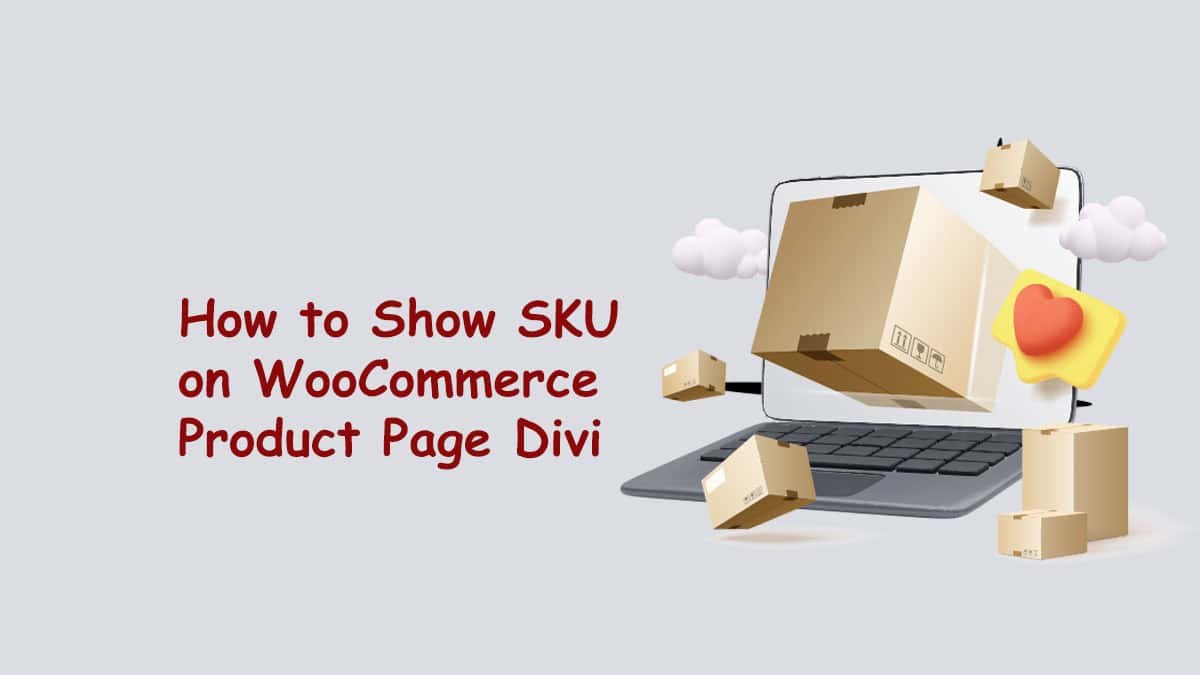
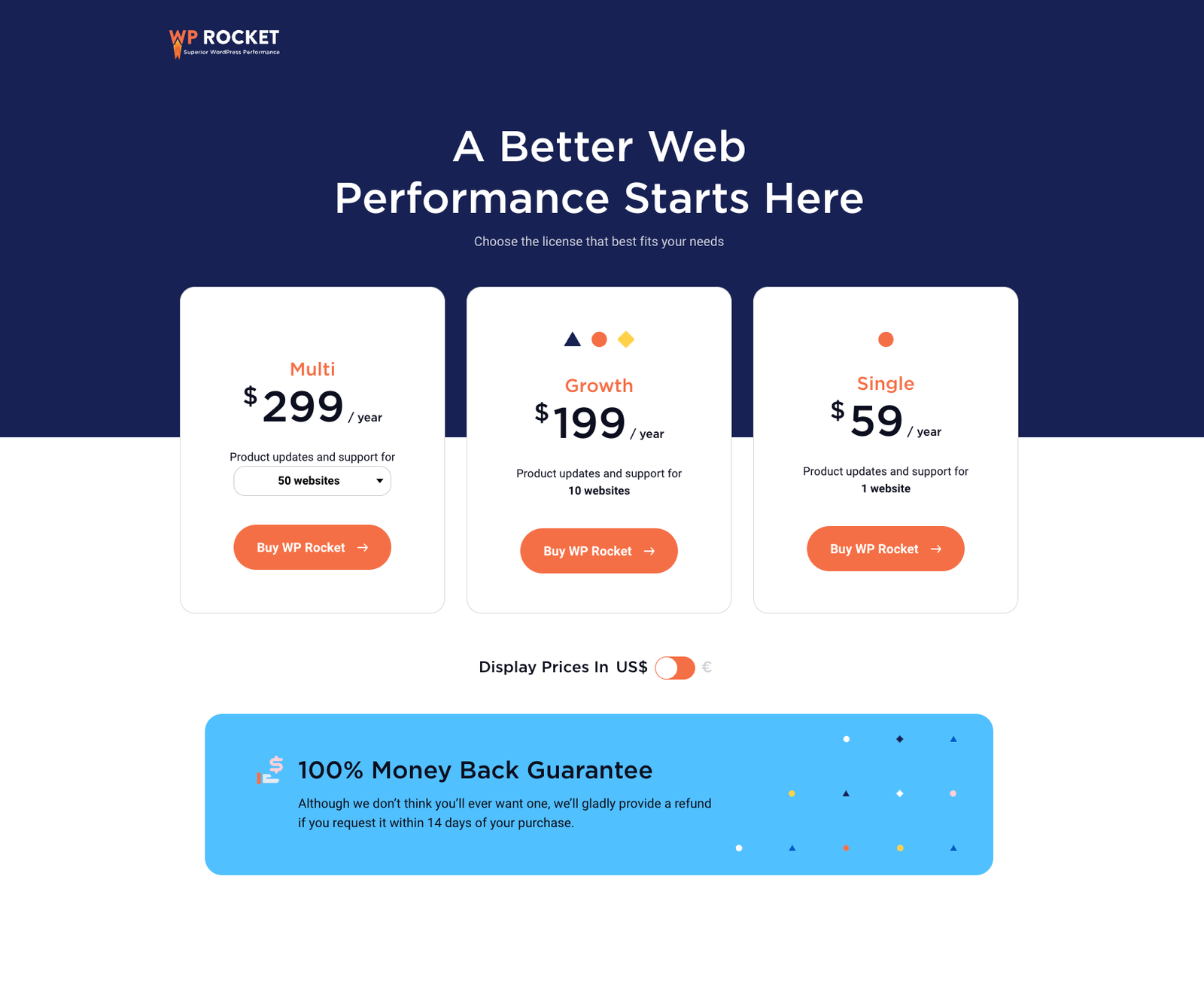
0 Comments