If you’re building a portfolio, gallery, or product showcase with Elementor, you’ve likely come across the Elementor image grid feature. It’s a sleek and customizable way to display visuals, but there’s one limitation many users face: the inability to filter or search within the grid itself. That leads to the common question — is it possible to enable search on Elementor image grid?
Website visitors today expect interactive content. Whether you’re a photographer showcasing albums or an eCommerce store featuring visual product collections, your users want to search or filter by category, tag, or keyword. Unfortunately, the standard Elementor image grid widget doesn’t support this natively. That’s where workarounds, plugins, and expert solutions come in. In this article, we’ll explore real solutions, step-by-step methods, and whether it’s worth adding search functionality — especially if you’re aiming for a better user experience and SEO performance.
Table of Contents [Is Possible to Enable Search on Elementor Image Grid? Yes, It’s Possible . Complete Guide]
Can You Enable Search on Elementor Image Grid?
Let’s answer the big question directly: is it possible to enable search on Elementor image grid? Natively, Elementor image grid widgets (like the “Gallery” or “Basic Gallery”) do not include built-in search or filter functionality. If you add multiple images to a grid, visitors can scroll or view them, but they won’t be able to filter by name, tag, or custom categories without custom code or third-party tools.
That said, there are several effective workarounds:
Use Elementor Pro + Posts Widget: If your images are attached to custom post types (like a portfolio), you can display them with Elementor’s “Posts” or “Portfolio” widget, which can be filtered by category. While it’s not a direct “search” bar for the image grid, it offers dynamic filtering.
Use Filterable Gallery Plugins: Plugins like Elementor Custom Skin or The Plus Addons for Elementor support filterable image grids with tag/category filters and search bars. These tools extend Elementor’s native functionality.
JetSmartFilters + JetEngine: If you’re serious about dynamic content and filtering, Crocoblock’s JetSmartFilters and JetEngine can help you create searchable, filterable image galleries that integrate perfectly with Elementor.
📝 According to Elementor’s official documentation, the standard image gallery is designed for display—not interaction. So, if you want a searchable experience, using custom post types or advanced addons is essential.
Bottom line: while Elementor doesn’t natively support search inside its image grid, it’s 100% possible with the right approach — and the result is a smoother, more professional user experience.
How to Add Search to Elementor Image Grid (Step-by-Step Guide)
If you’ve been wondering is it possible to enable search on Elementor image grid, the good news is—yes, it is, with a few practical steps. Elementor alone doesn’t offer direct search functionality for its default image grid. However, you can achieve it using dynamic widgets, filter plugins, or custom post types. Here’s how:
Method 1: Use JetSmartFilters with JetEngine (Best for Advanced Users)
- Install JetEngine & JetSmartFilters
Both plugins are from Crocoblock and offer deep integration with Elementor. JetEngine lets you create custom post types, and JetSmartFilters allows users to filter and search content. - Create a Custom Post Type for Images
Instead of using a static Elementor image grid, create a new post type (e.g., “Gallery Items”) and add each image as a separate entry with categories or tags. - Use the Listing Grid Widget
Use JetEngine’s Listing Grid to display images in a grid format—this replicates the look of the traditional Elementor image grid. - Add a Search Filter
Use JetSmartFilters’ “Search” or “Select” filter to allow users to find specific images based on title, tags, or categories. - Customize and Style with Elementor
Now that your dynamic, searchable grid is ready, use Elementor’s styling options to match it with your website’s branding.
Method 2: Use The Plus Addons Filterable Gallery
This plugin offers an easier way if you don’t need full dynamic content. Install The Plus Addons for Elementor, and use its filterable image grid widget. It allows filtering and search without writing any code or managing custom post types.
Final Tip:
While Elementor’s built-in tools are great for layout, they don’t natively support search. So when you ask, “is it possible to enable search on Elementor image grid?” — the answer is yes, but only through smart use of third-party solutions or plugins. This approach works especially well for large galleries or portfolios where search is essential for user experience.
Common Issues When Adding Search to Elementor Image Grid (And How to Fix Them)
Trying to figure out is it possible to enable search on Elementor image grid often leads to frustration when things don’t work as expected. While Elementor is powerful, it doesn’t natively offer image grid search or filter features — which means you’ll likely face some common challenges. Here’s what they are and how to solve them:
Issue 1: Search Doesn’t Work on Static Elementor Image Grid
Why it happens:
Elementor’s default image grid is static, meaning it doesn’t support dynamic content or search queries.
Solution:
Instead of using the basic Elementor image grid, create a custom post type using JetEngine or ACF (Advanced Custom Fields), and then use a dynamic listing widget (like JetSmartFilters) to power the grid and search.
Issue 2: Filters or Search Box Not Showing Results
Why it happens:
This often happens when the filters or search widgets are not properly linked to the grid layout.
Solution:
Make sure the search widget is connected to the grid via a filter ID. If you’re using JetSmartFilters, each filter must target the correct listing grid. Double-check the settings in the Elementor panel.
Issue 3: Search or Filters Break on Mobile
Why it happens:
Some third-party plugins aren’t mobile-responsive out of the box or load scripts too late.
Solution:
Test your image grid and filters using Elementor’s mobile preview mode. Use performance plugins like WP Rocket or LiteSpeed to optimize JS loading. Also, plugins like Essential Addons or The Plus Addons for Elementor offer more mobile-friendly filterable galleries.
Issue 4: Elementor Dynamic Gallery Search Not Loading Images
Why it happens:
This can be due to poor caching settings or missing dynamic query configurations.
Solution:
Clear your cache from both your cache plugin and browser. Ensure that dynamic data is correctly pulled from the custom fields or post type.
Issue 5: Can’t Remove Default Pagination from Search Grid
Why it happens:
JetEngine and some filter plugins paginate content automatically, which may interfere with your grid layout.
Solution:
Go into the listing grid settings and set the pagination to “Load More” or disable it. This keeps your image grid filter in Elementor clean and user-friendly.
Pro Tip:
If you’re struggling with these technical setups and still wondering, “is it possible to enable search on Elementor image grid?”, the answer is a clear yes — but with expert help, it’s much easier.
I’m a verified Elementor freelancer and Quikdin is a trusted Elementor agency. Whether you want a custom dynamic gallery with search or need help fixing bugs, I can help you launch a professional, searchable portfolio or gallery.
Frequently Asked Questions (FAQs)
Is it possible to enable search on Elementor image grid?
Ans: Yes, it is possible to enable search on Elementor image grid, but not with Elementor’s default widgets. To add search or filter functionality, you’ll need third-party tools like JetSmartFilters, The Plus Addons, or Essential Addons. These tools allow you to create dynamic image galleries with real-time filtering and search capabilities.
Why doesn’t the default Elementor image grid support search?
Ans: The standard Elementor image grid is static and doesn’t include search or filtering by default. Elementor Pro does allow for dynamic content and custom post types, but you still need a plugin to filter or search image grid content effectively.
What’s the best way to enable search on Elementor image grid?
Ans: The best method is to use a dynamic post or portfolio grid (like JetEngine’s Listing Grid), and pair it with JetSmartFilters. This setup allows full control over search fields, filters, tags, and categories—making it ideal for complex image libraries or portfolios.
Can I use a search bar with Elementor gallery filter?
Ans: Absolutely. Elementor gallery filters can be enhanced using a search bar when paired with tools like Search & Filter Pro or JetSmartFilters. This turns your static Elementor image grid into an interactive, searchable layout, ideal for user experience and navigation.
Is it possible to enable search on Elementor image grid without plugins?
Ans: Technically, it’s very limited. While you can use JavaScript or custom coding to add a basic search filter, using dedicated plugins ensures stability, compatibility, and mobile responsiveness—especially for large galleries or dynamic content.
Will enabling search slow down my Elementor site?
Ans: Not necessarily. If set up correctly, using lightweight plugins and optimized images, your Elementor image grid can remain fast. Always use a cache plugin like WP Rocket and lazy-load images to improve performance.
Can I remove the search footer or branding from filter plugins?
Ans: Yes, most premium filter plugins allow you to remove their branding or footers. For example, JetSmartFilters lets you turn off labels and modify filter layouts through Elementor’s style tab.
What types of galleries support search in Elementor?
Ans: Dynamic galleries built with custom post types, WooCommerce product grids, and portfolio widgets often support search when enhanced with filtering plugins. This means you can use Elementor to create searchable photo portfolios, product listings, or team member sections.
Is there a mobile-friendly way to add search to Elementor image grid?
Ans: Yes. Plugins like The Plus Addons offer mobile-first layouts for search filters. Always check plugin compatibility and responsive settings in Elementor before going live.
Who can help if I can’t enable search on Elementor image grid?
Ans: If you’re stuck, hiring a professional Elementor expert is your best bet. I offer freelance Elementor development, and Quikdin is a verified Elementor agency. We’ve helped dozens of clients build smart, searchable Elementor galleries for portfolios, shops, and directories.
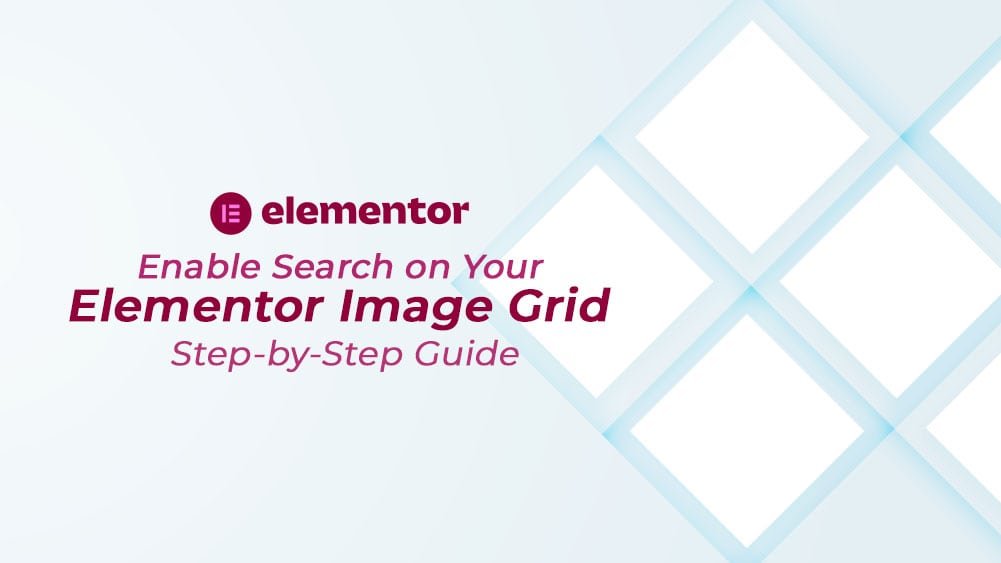
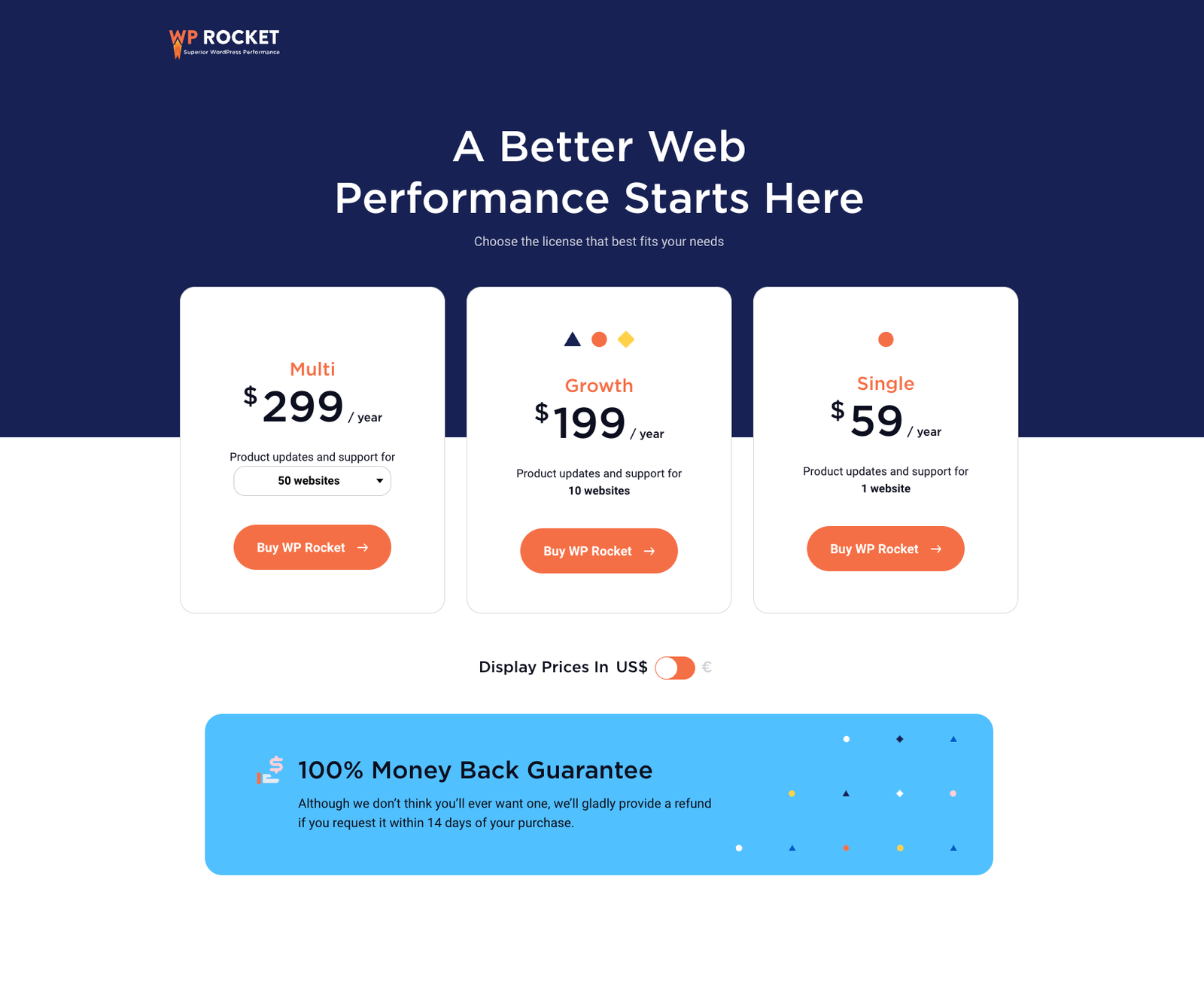
0 Comments