If you’re using Divi with WooCommerce, you’ve likely asked yourself: how to WooCommerce add to cart underneath the image Divi? It’s a common request among store owners who want a more intuitive, clean layout on their product pages.
By default, Divi doesn’t place the WooCommerce add to cart button directly under the product image. Instead, it often appears below the product title, price, or description — which doesn’t always align with modern eCommerce design trends or customer expectations.
Many store owners, developers, and even designers search for how to WooCommerce add to cart underneath the image Divi because they want to improve product page layout, boost conversions, and give customers a smoother buying experience — especially on mobile.
As a Divi expert and WordPress developer providing solutions globally, I’ve helped countless clients fix these layout frustrations. In this article, I’ll guide you step-by-step through a 100% working solution that shows exactly how to WooCommerce add to cart underneath the image Divi, plus how to style it cleanly and professionally — without breaking your design.
Table of Contents
Why the Add to Cart Button Is Not Under the Image in Divi
Divi is a powerful theme, but when it comes to WooCommerce product layouts, it has some limitations. One of the most common frustrations store owners face is that the WooCommerce add to cart button doesn’t appear underneath the product image — especially on single product pages.
Instead, Divi stacks elements like the product title, price, and add to cart button in a default vertical layout, often placing the button far from the product image. This happens whether you use Divi’s standard WooCommerce modules or the default single product template. There’s no built-in toggle or setting for how to WooCommerce add to cart underneath the image Divi, which leaves many users confused.
This layout isn’t ideal from a user experience or conversion perspective. Placing the add to cart button under the image puts the most important action closer to what users are focused on visually — the product itself.
Many business owners and developers turn to forums and groups, searching for solutions to how to WooCommerce add to cart underneath the image Divi, only to find mixed answers or incomplete methods.
That’s exactly why I created this guide: to provide a clear, tested, and reliable solution — perfect for Divi-powered WooCommerce stores.
No-Code Method: Move Add to Cart Button Under Image Using Divi Builder
This method requires Divi Theme Builder, which gives you full drag-and-drop control over WooCommerce product pages.
Step-by-Step (No Coding Needed):
1. Open Divi Theme Builder
- Go to Divi > Theme Builder
- Click Add New Template
- Choose All Products or specific product types where you want this layout
2. Add a Custom Body
- Click on Custom Body > Build Custom Body
- Choose Build from Scratch
3. Design Your Product Layout
- Add a Regular Section, then add two rows:
- In Row 1, add the Woo Image module (shows product image)
- In Row 2, add the following modules in this order:
- Woo Add to Cart module
- Woo Title, Woo Price, Woo Description, etc.
This lets you place the add to cart button directly under the image — exactly what you want.
4. Style and Save
- Use Divi’s design controls to adjust spacing, button styling, mobile layout, etc.
- Save the layout and assign it to the product pages
💡 Why This Works
This drag-and-drop method is 100% visual and doesn’t require PHP edits. You have total flexibility over how your product page looks, including how to WooCommerce add to cart underneath the image Divi.
It’s ideal for:
- Non-developers
- Agencies building fast for clients
- Store owners wanting clean layout control with zero coding risk
How to WooCommerce Add to Cart Underneath the Image Divi (100% Working Code)
If you’re looking for how to WooCommerce add to cart underneath the image Divi, here’s the good news: you can absolutely reposition the add to cart button using a safe, flexible method that works with both the default product template and custom Divi layouts.
This solution involves customizing the single product layout using a child theme override — the cleanest and most future-proof way to control WooCommerce content positioning in Divi.
Step-by-Step: Move Add to Cart Button Below Product Image
1. Copy the WooCommerce Template File
- From your WordPress installation, navigate to:
/wp-content/plugins/woocommerce/templates/single-product/Copy the file named:
content-single-product.php2. Paste It in Your Child Theme
- Go to your child theme directory:
/wp-content/themes/your-child-theme/woocommerce/single-product/- If the
woocommerce/single-product/folders don’t exist, create them. - Paste the copied file inside.
3. Edit the Layout
Open the content-single-product.php file in a code editor. You’ll see a block like this:
do_action( 'woocommerce_before_single_product_summary' );
do_action( 'woocommerce_single_product_summary' );
do_action( 'woocommerce_after_single_product_summary' );To move the add to cart button under the image, you’ll need to reposition this line:
do_action( 'woocommerce_single_product_summary' );Split it into parts so you can control where each element appears. Example:
do_action( 'woocommerce_before_single_product_summary' );
// Move image here
do_action( 'woocommerce_show_product_images' );
// Then move add to cart right under image
do_action( 'woocommerce_simple_add_to_cart' );
// Continue with title, price, etc.
do_action( 'woocommerce_single_product_summary' );This tells WooCommerce to load the product image first, then the WooCommerce add to cart button, then the rest of the product details.
Final Step: Clear Cache and Test
- After saving changes, clear your cache (site + browser).
- Visit a product page. You’ll now see the add to cart button underneath the image — exactly as intended.
Why Work with a Divi Expert for WooCommerce Custom Layouts
Customizing product page layouts in Divi can get tricky — especially when dealing with WooCommerce modules, templates, and mobile responsiveness. Even though this guide shows you how to WooCommerce add to cart underneath the image Divi, not everyone feels confident editing templates or working with builder modules.
That’s where working with a trusted Divi expert can make all the difference.
As a WordPress developer specializing in Divi and WooCommerce, I help store owners fix issues like:
- Product layout problems
- Misaligned add to cart buttons
- Poor mobile performance
- Unstyled or broken checkout flows
- And of course, solving how to WooCommerce add to cart underneath the image Divi — the right way
I provide Divi solutions globally — whether you’re building a new online store or improving an existing one. You’ll get reliable, clean, and conversion-focused layouts that not only solve technical problems but also boost user experience and sales.
If you need personalized help fixing Divi WooCommerce layout issues, feel free to connect with me at:
🌐 Quikdin or Qdinfy
I’ll take care of the tech — so you can focus on running your business.
Final Thoughts on How to WooCommerce Add to Cart Underneath the Image Divi
Fixing layout frustrations like how to WooCommerce add to cart underneath the image Divi can instantly improve your store’s user experience and visual flow. Whether you choose the code-based method or Divi’s no-code Theme Builder approach, placing the WooCommerce add to cart button directly under the product image helps guide users toward conversion — faster and more intuitively.
This tutorial has shown multiple ways to solve how to WooCommerce add to cart underneath the image Divi, with both simple edits and advanced layout options. You’ve also seen how custom CSS can fine-tune the button appearance and how Divi Builder gives you total layout freedom — no plugins, no bloat.
For store owners who want professional help with WooCommerce, layout issues, or deeper design customizations, working with a Divi expert saves time and guarantees results. I provide trusted global support through Quikdin and Qdinfy — helping you get things done the right way.
Now that you know how to WooCommerce add to cart underneath the image Divi, it’s time to apply the method that fits your workflow best — and elevate your product pages to the standard your customers expect.
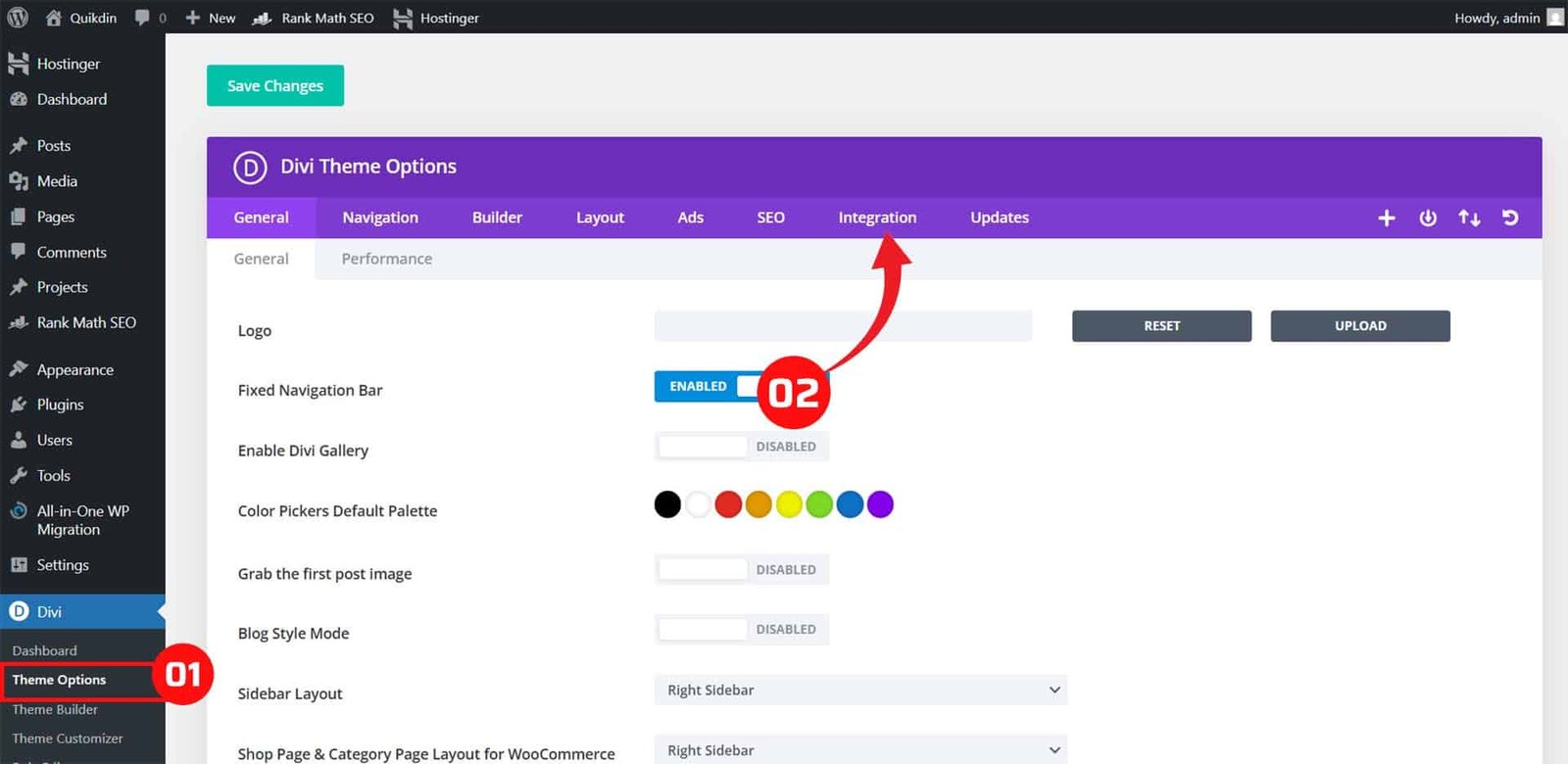
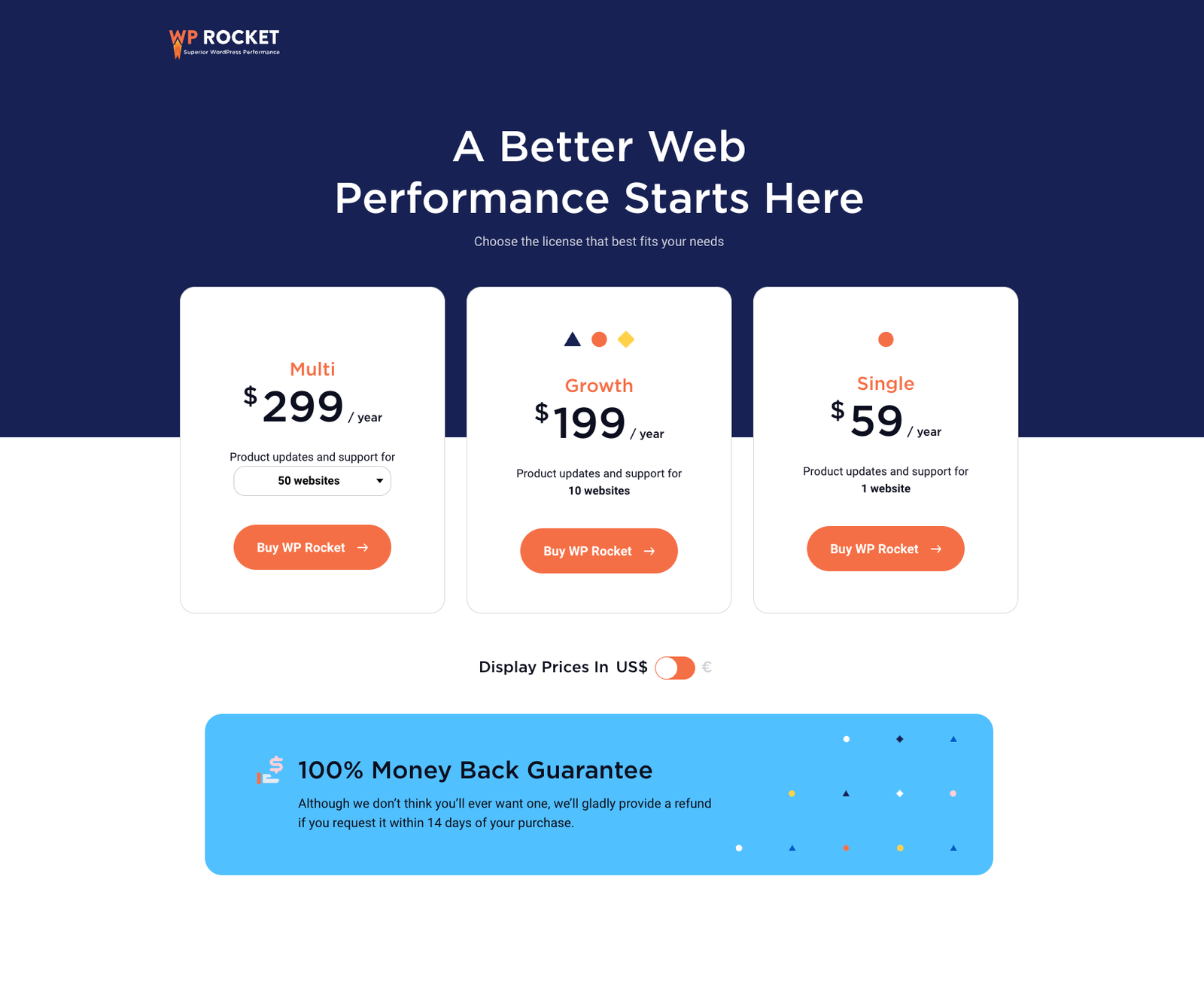
0 Comments